Customize The Player
REMEMBER , First you have to select and upload the elements you want to see in the trick such as NUMPAD VIDEO, BASIC VIDEO, MASTER VIDEO, LIST FORCE
The second and only once you have finished with this. Go to the Customize the Player which can be accessed when you press the serrated wheel on the top right of the screen, letting us customize the screen “Description box below ” where you can add text, characters or emojis.

In this screen the player does not work ,it is only a reference to customize the video description panel. The first two lines when you click on them you can put the title as well as publication date and number of views.
In case you have previously activated a Numpad Video or List Force, a few rectangles will appear, these are the buttons that form the numeric keypad of the NUMPAD, which will not be visible in the performance , it will only serve as a reference to be able to customize it with characters, letters, numbers, emojis or emoticons and thus identify where each of the buttons are hosted.
In turn you can move and place the entire NUMPAD in the desired position, not allowing each button to be done separately.
Each numpad will come by default with hyphen and «x», TAP on it to modify it according to your preferences.
Between the two lines of buttons of a NUMPAD there is a space that when pressed opens a text window, where you can also customize it with texts, characters, emojis …, if you want more space between the first line of buttons with respect to the second line, click enter as many times as you like.
In the remaining spaces between one numpad and another there are text windows, this allows you to separate one numpad from another, with enter, or fill with texts and customize the entire description panel.
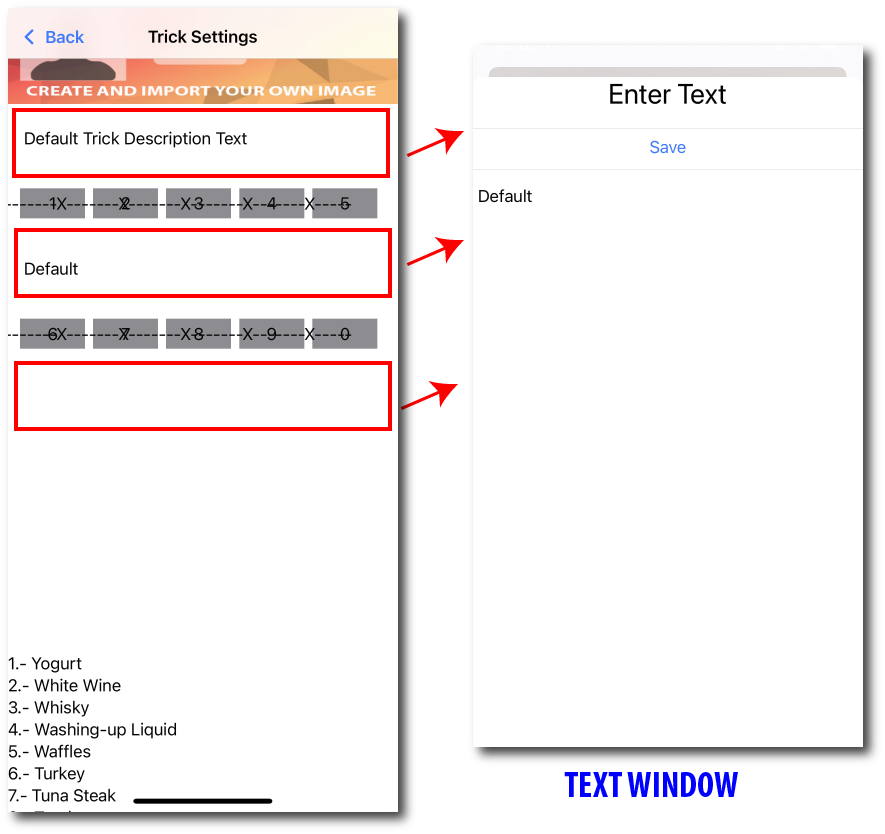
In the case of force lists, in addition to the NUMPAD a list of items will be added, you can also move it up and down and place it at the desired height, just as you can move the separation between the NUMPAD and the list but you will not be able to modify or alter any items in the list from this screen, in which case you would have to go to Settings > Tricks > List Force and modify it.
Once the customization is complete TAP on «BACK» at the top left screen to return to the settings, automatically saving all the settings made.