Master Video
These are predefined videos with special features, which incorporate a technology with which you can make amazing revelations and predictions. With this technology you can add a word or a sequence of numbers up to a limit of 10 characters to a real recording, giving the appearance that it is actually part of the scene and the whole set belongs to a real recording. MENTALPLAY incorporates 5 master videos:
Graffiti Master Video
video from a street recording to a graffiti wall, showing Jay Z, rapper and husband of singer Beyonce and a «written word» next to him
Original video
video with technology MENTALPLAY
Post-it Master Video
It shows the recording of a note board with two post-its. The yellow post-it is written with handwriting a word or a number sequence and in the green post-it a with a triangle-circle force
Original video
video with technology MENTALPLAY
Chalkboard Master Video
It shows the recording of a whiteboard on a wall with a Superman keychain and a written Word or Sequence of Chalk Numbers.
Original video
video with technology MENTALPLAY
Airport Master Video
Recording at an airport of a flight departure screen, where it appears: flight number, destination, time and gateway
Original video
video with technology MENTALPLAY
Printer Master Video
Recording a printer by printing a «drawing character and word.»
Original video
video with technology MENTALPLAY
SETTINGS
Trick > Master Video or Setting New Tricks > Master Video
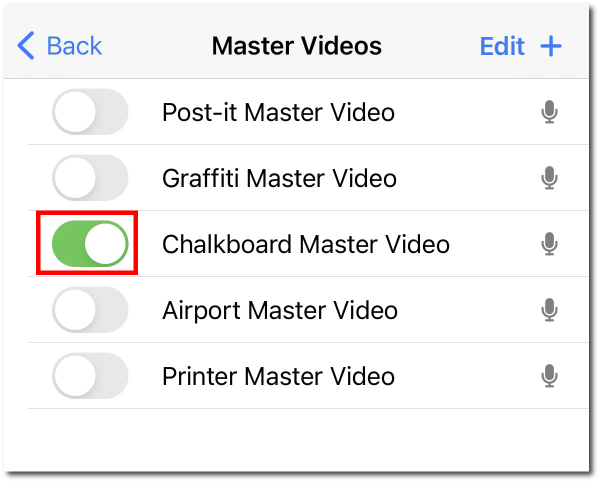
Only one MASTER VIDEO can be activated by trick using the switch to the left of each of them.
Not allowing you to add two or more «MASTER VIDEO»
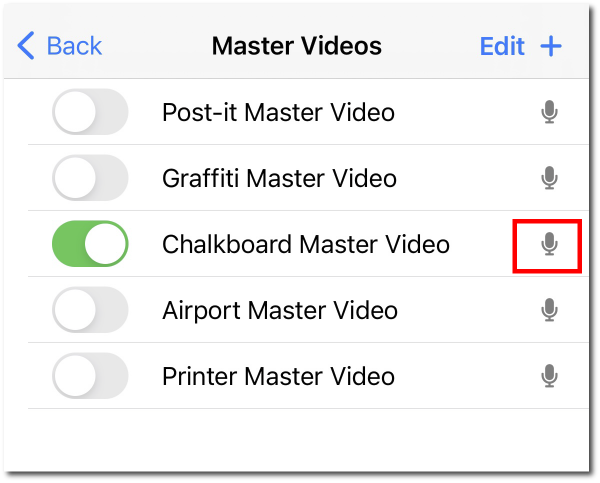
Tap microphone icon to go AUDIO MASTER VIDEO Screen to configure the audio setting and add a voice-over.
Audio Master Video
You can add a voice recording to customize the scene, getting to enhance the result of the trick by listening to your own voice in the video.
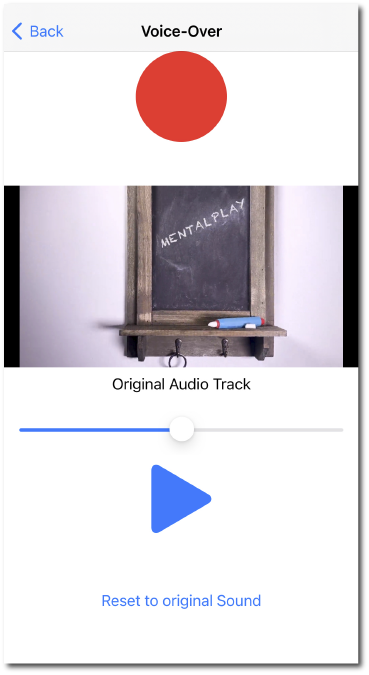
Voice-over Recording button
Pressing on circle red button will start flashing red indicating that voice recording is taking place and at the same time the video will be played which will guide you to synchronize your voice according to the sequence. Recording will stop automatically at the end of the video. You will not be able to stop recording before finishing the video, since the audio has to have the same duration as the video.
When you press the Voice-over recording button, the video will be played with the sound of the original audio, being a very useful tool, since your voice will mix with that of the original audio appearing that you are in the place of the scene. For example in the case of Graffiti or Airport Master Video when making a voice-over recording from your home or anywhere closed, it will look as if you recorded it on the street or at an airport when both audios are mixed, or in the case of Printer Master Video, where your voice will be heard with a real printer sound (original audio).
Press on Play (blue triangle) to preview the video with the audio and voice recording so that you can check the result, if you are not satisfied, Tap «RESET TO ORIGINAL SOUND» and re-record by pressing the voice recording button.
The slide below the video is to control the volume of the original audio of the video which is mixed with your voice, perform several tests raising or lowering the volume and adjusting your voice moving away from the microphone or separating yourself from it until it is better integrated with the scene of the video.
if you only want your voice to be heard with the ambient sound of the place where you are recording by the slide at volume to 0