Numpad Video
This is a hidden virtual number keyboard placed in the “Description box below of player” which you can select secretly a video from up to 100 which you have previously uploaded in SETTINGS and you can play it without the spectator even knows that you have deliberately chosen a video for its reproduction from the big amount of videos while you move in the “Description box below” screen.
Let me give you a brief description of how it works.
Access SETTINGS and press TRICKS or SETTING NEW TRICKS, depending if you will create a new trick or modify an already established one.
Tap in NUMPAD VIDEO and it will show a screen with all the default NUMPAD VIDEOS.
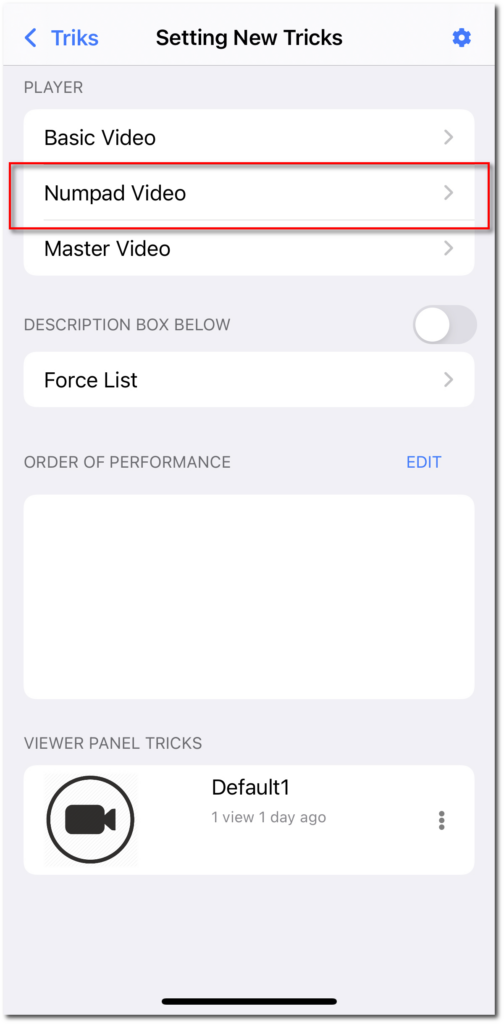
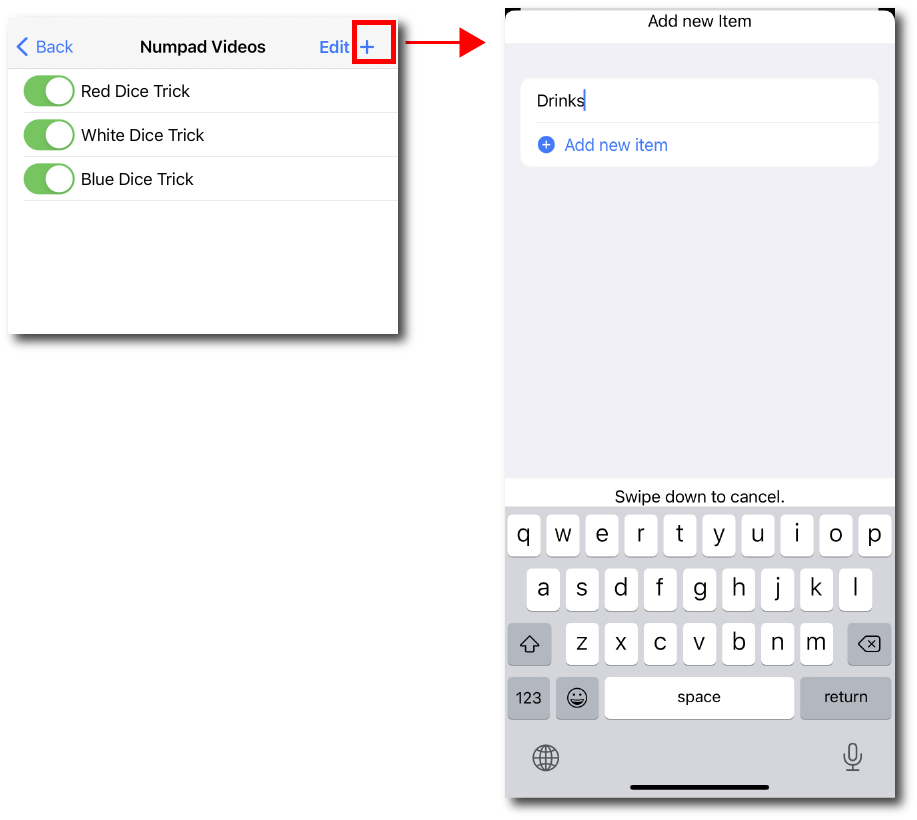
You can create as many NUMPAD VIDEOS as you want, press the icon + for creating a new one. You will see a screen where you can name it and differentiate it from the rest. Tap «add new item» and a new NUMPAD will be created with the chosen name and a camera icon on the right.
Tap the camera icon for accessing your device and upload as many videos as you want up to 100 .
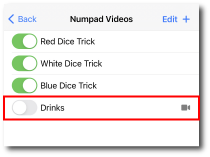
When you have selected and upload the videos to the app, you will be shown in the screen all the videos numbered from top to bottom in increasing order.
Tap on the picture/frame if you want to preview the video.
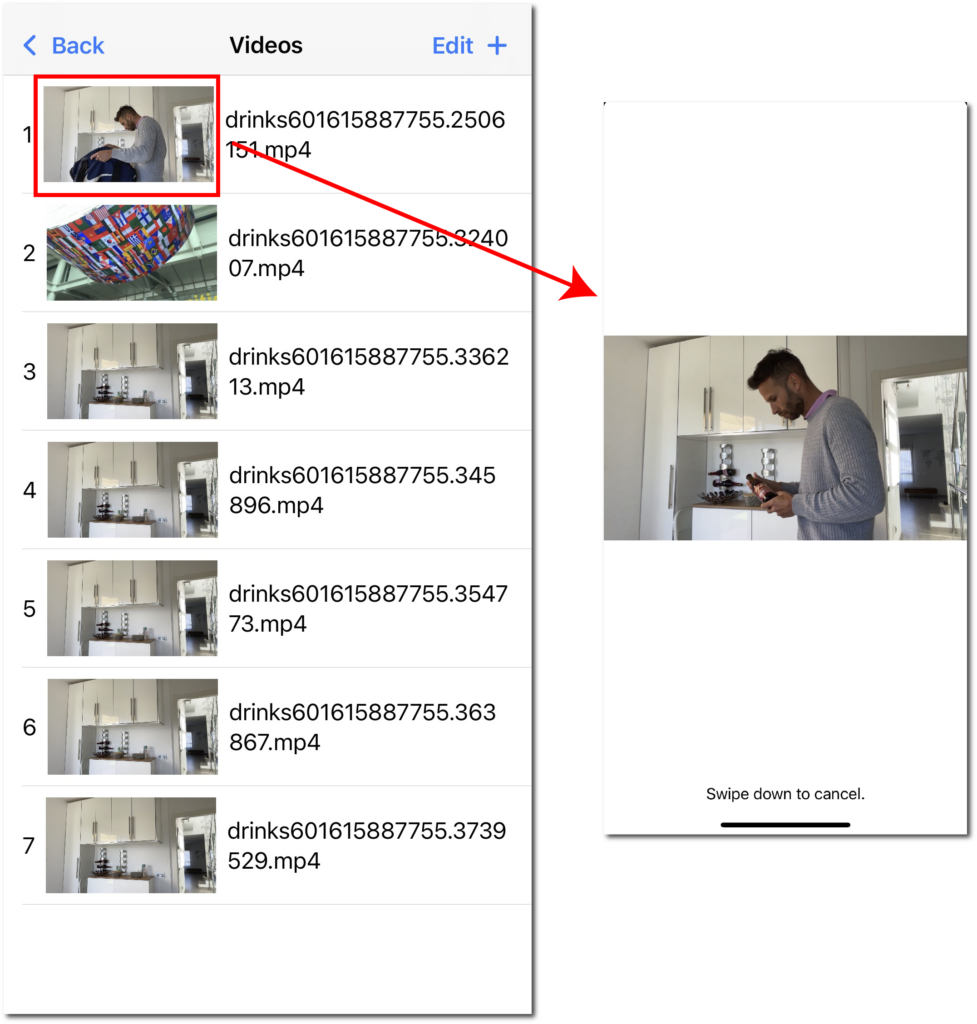
Tap Edit and Press and hold for moving and putting each video in the order you want.
In the performance you can activate one video or another depending on the assigned number in this screen through the COVER NUMPAD in Description box below of player.
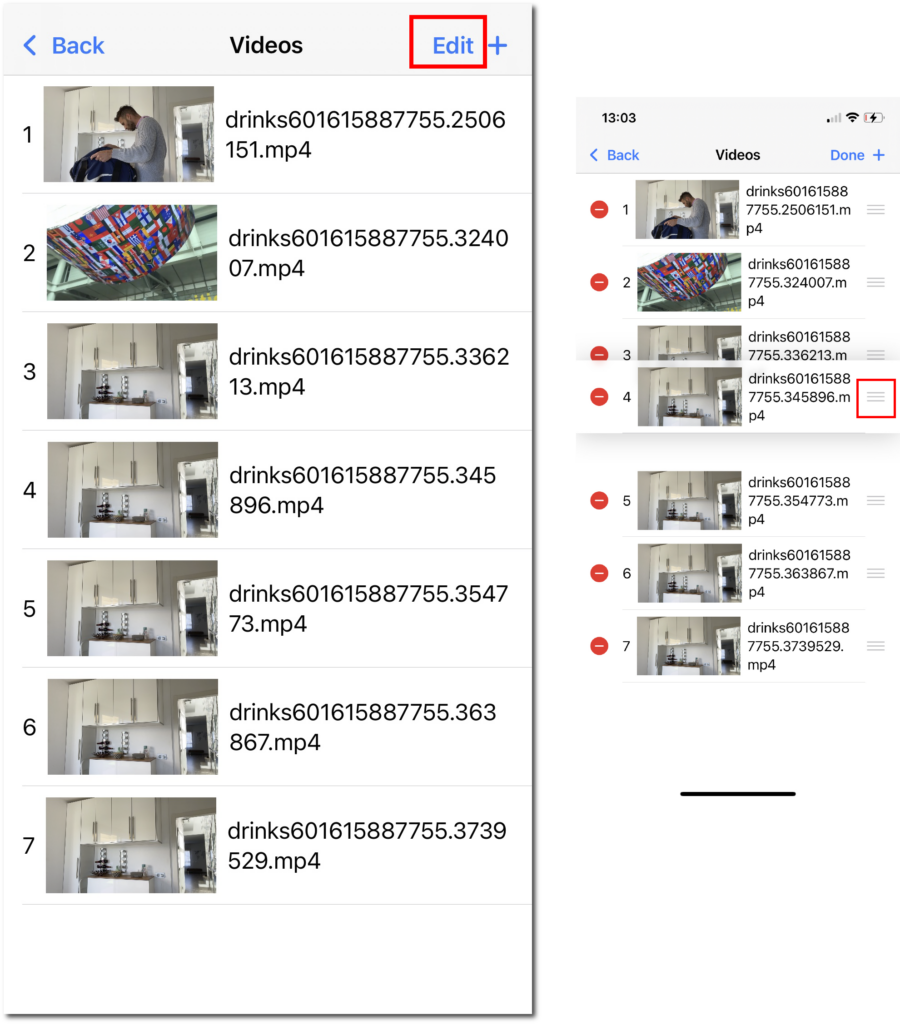
When you have all the videos uploaded and put in the order you want, tap BACK to return to the previous screen where you have all the NUMPAD VIDEOS created. On the left of each NUMPAD there is an switch on/off where you can activate the ones you want to use during your show.
When you install the app you will have three default NUMPAD VIDEOS which you can activate or deactivate for creating your own tricks and routines but you cannot delete them or access them for changing the setups.
- Red dice: made of 6 videos, each recording corresponds to the different faces of a red dice.
- White dice: made of 6 videos, each recording corresponds to the different faces of a white dice.
- Blue dice: made of 6 videos, each recording corresponds to the different faces of a blue dice.
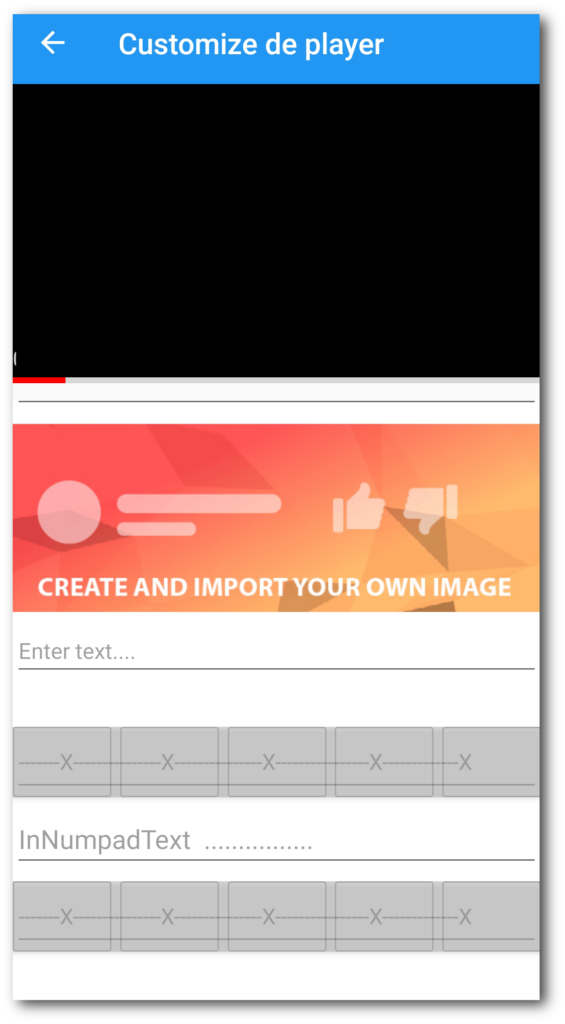
When you have activated a NUMPAD you will see two lines of 5 rectangles divided across the screen CUSTOMIZE THE PLAYER. First line 1,2,3,4 and 5. Second line 6,7,8,9 and 0.
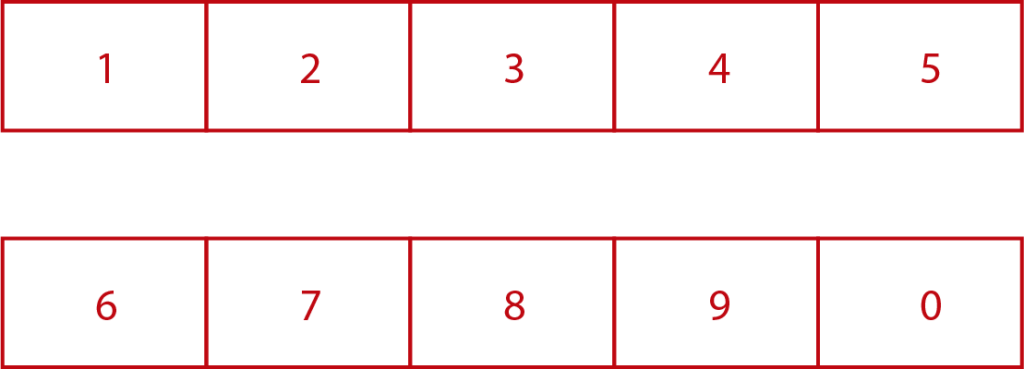
The rectangles will not be shown during the performance. It will only be used as a reference when we are in CUSTOMIZE THE PLAYER to know where the different buttons and customize them with emojis, emoticons, special characters, letters or numbers…, and so it works as a reference for us to know where each button is, going unnoticed by the spectators.
When you add a NUMPAD it is already designed to see hyphens and X. (Depending on the size of your screen, you will have to adapt the numers of «-» for the «x» to be in the center of each button.
Change it and customize it according to your preferences.
When more than one NUMPAD exists in a trick, the activated videos will be reproduced one after the other, depending on the order in which they are located in the section ORDER OF PERFORMANCE, forming a sequence with the different chosen videos of each of the NUMPAD.
DESCRIPTION OF THE NUMERICAL NUMPAD KEYBOARD:
Every time you tap or swipe a button in the hidden NUMPAD keyboard, it will be assigned a digit to that button. When you press PLAY the video related to that number in the settings will begin. If you do not tap any button of the NUMPAD, no video of that NUMPAD will be activated.
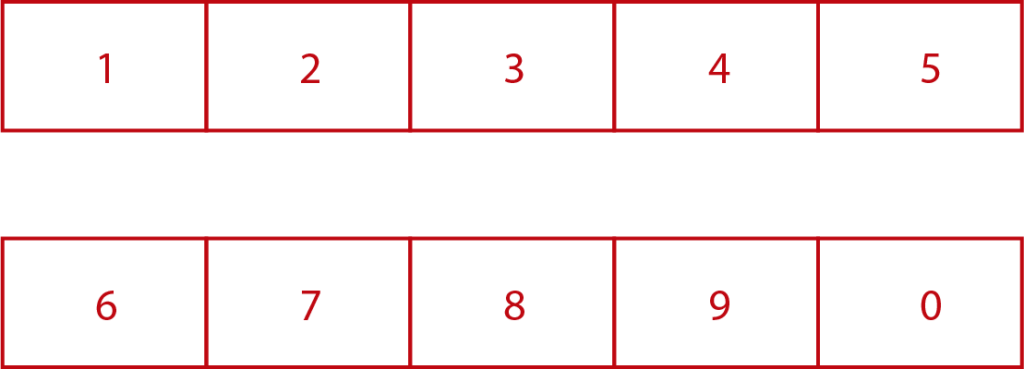
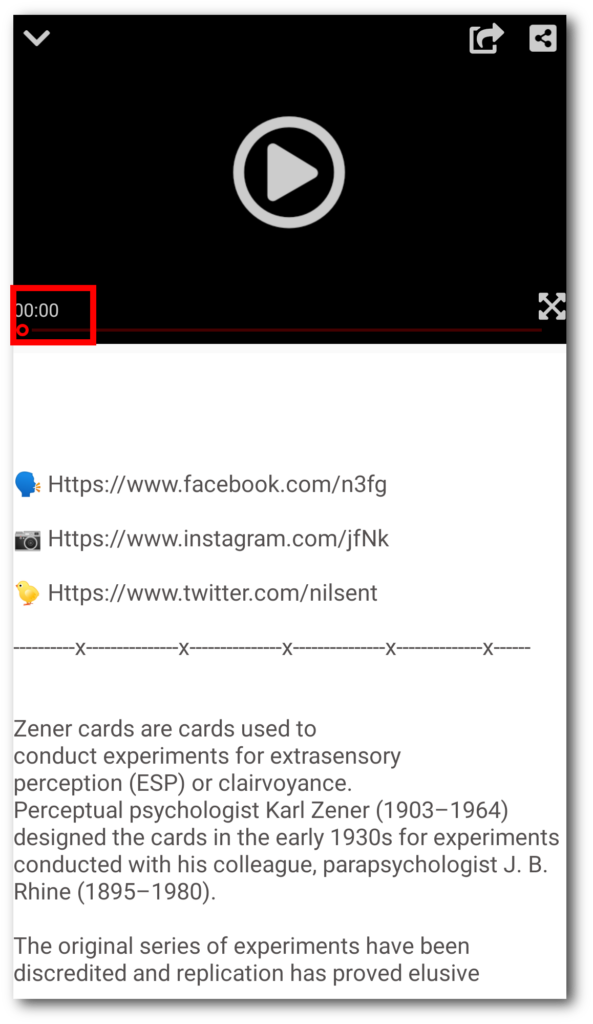
In the timer of the player you will see the digit corresponding to the button you have tapped for 2 seconds. This is for checking you have not made a mistake and you have pressed the right button, mainly the first times when you do not have experience with the app.
You can deactivate this function tapping on the timer. However, nobody will realize this. We normally think that this will be evident for the spectator but his is because we know what is going on. The spectator will not pay attention to this fact.
YOU WILL SEE NOW SOME EXAMPLES SO THAT YOU GET FAMILIARIZED WITH THIS TOOL:
Case 1, a Numpad Video with 5 videos:
Each of the videos showing a different ESP zener card: circle (button 1), cross (button 2), waves (button 3), square (button 4) and star (button 5)
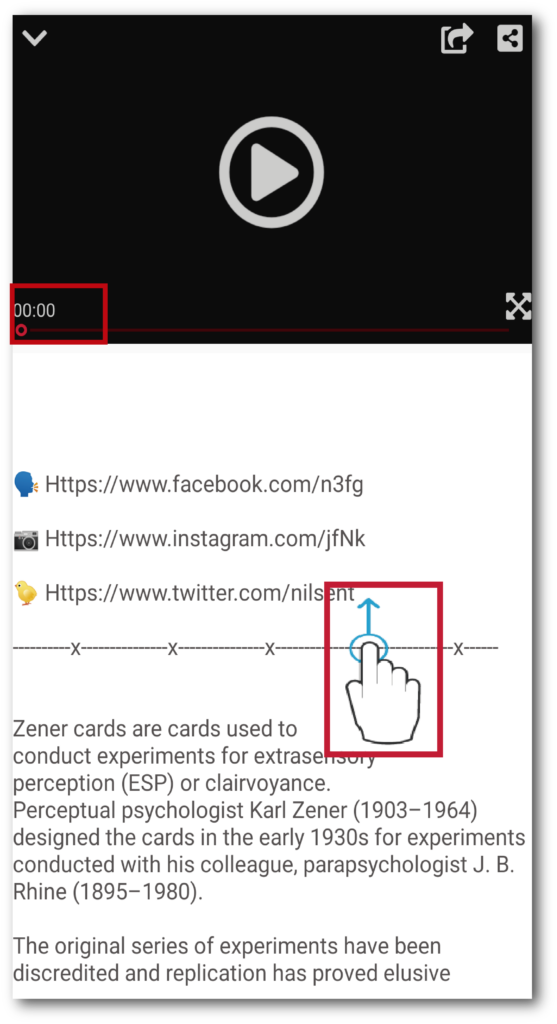
Suppose the spectator chooses the «square».
Tap/Swipe on button 4 ( video with ESP zenner card «square») where the fourth «X» is, counting from left to right, to continue viewing the contents of the Description Box Below the player.
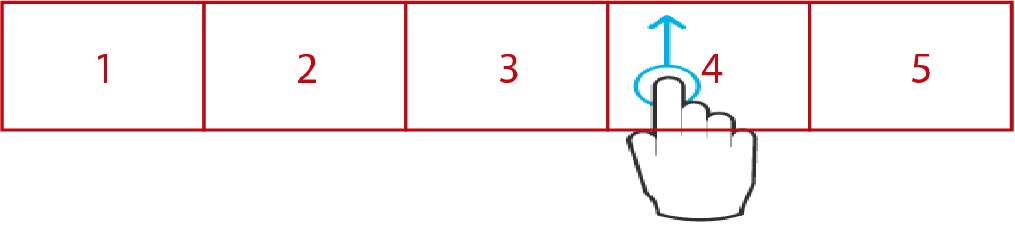
Tapping «play» will play the video showing the card with the square, being linked to that button in the settings.
In case of error having pressed on a button that you didn’t want to select, press the correct one again. The last selected video will be played through the numpad when you press «play».
Case 2, a Numpad Video with 100 videos.
Each video showing a different object or thing that you can find in any house
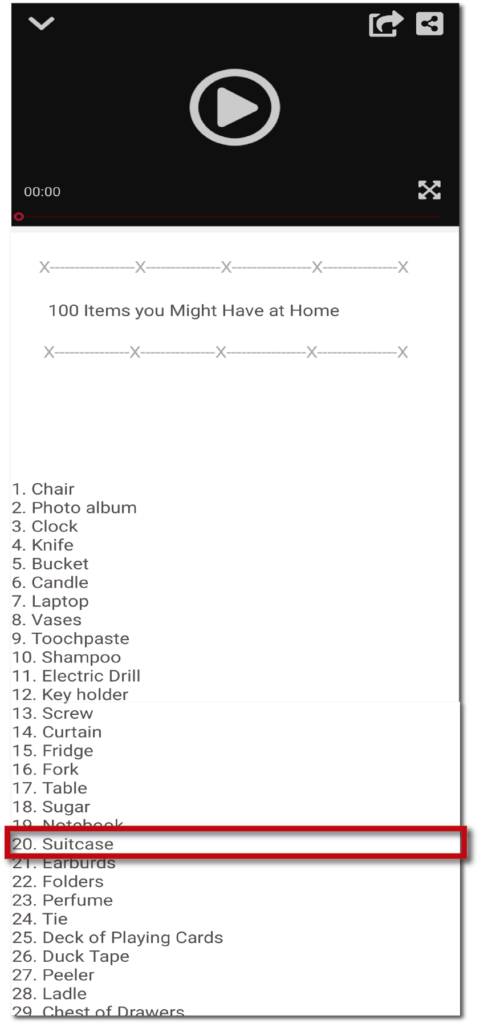
Suppose the spectator chooses «suitcase».
Check that it is number 20 in the list you left written in the «Description box below the player».
Tap/swipe the NUMPAD button that corresponds to 2 and then another swipe on the 0 button, as you scroll through the «Description box below the player».
Pressing «play» will show the video of the suitcase.
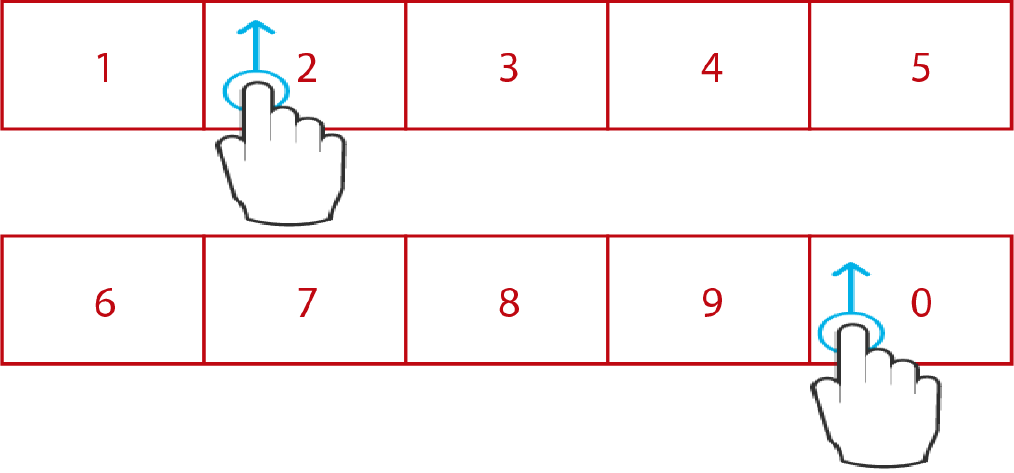
- In case you want to select the 100th video, being 3 digits just tap/swipe twice «0»
- In case of error, Repeat the same procedure as many times as you need, the result of the last two digits selected before clicking on «PLAY» will activate the video assigned to that enumeration in the settings.
Case 3. Three Numpad Video:
- A Numpad Video (5 videos with different tools.)
- One Numpad Video (5 videos with different fruits.)
- A Numpad Video (5 videos with different garments.)
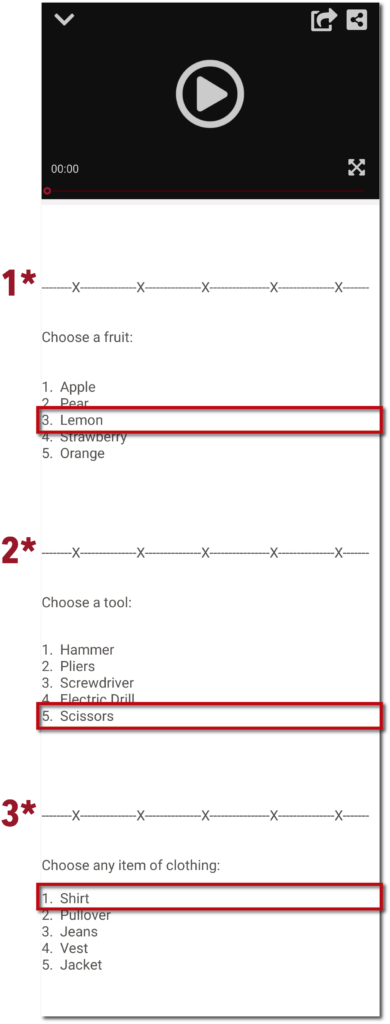
Tell the spectator to choose a fruit, let’s say they choose a lemon (we know that the lemon is linked to button 3 in the setting previously.
Swipe up on button 3 (third «x» of the first Numpad) while scrolling the screen so you can see the following list of tools.

Now let’s say they choose «scissors”
Tap/swipe up on the fifth «X» to display the latest list of garments.

Finally we give to choose piece of clothes, for instance a shirt.
Tap/swipe now down on the first «X» with the justification of going to the beginning of the «Description Box Below the player» where the video title and publication date appear to start playback.
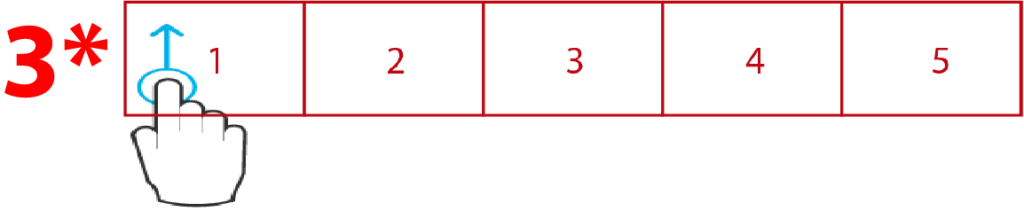
Pressing «play» will show a sequence with the 3 videos chosen from each Numpad, one followed by the other. In this case for example it would look like you eating an lemon, then in the garage showing a pair of scissors to the camera and then in your bedroom taking a shirt hitting each and every spectator’s choice in a single video.
Case 4 . Four Numpad Video
- A Numpad Video with 13 videos, each video showing a SPADE card.
- A Numpad Video with 13 videos, same with HEARTS cards.
- A Numpad Video with 13 videos, same with DIAMOND cards.
- A Numpad Video with 13 videos, same with CLUBS cards.
In this example all «52 videos» have been divided into four numpads for each of the suits, if know any mnemonics system you could just create only a numpad with all the videos.
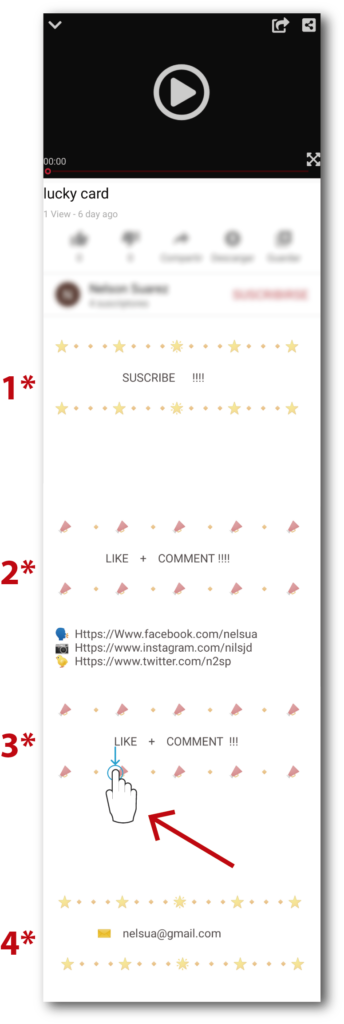
In this case the Numpads have been customized with emojis (see below in CUSTOMIZE THE PLAYER).
Suppose the spectator chooses the 7 of diamonds.
Tap/swipe on button 7 (second emoji of a «megaphone» on the second line) of the third Numpad, activating the video of the 7 diamonds.
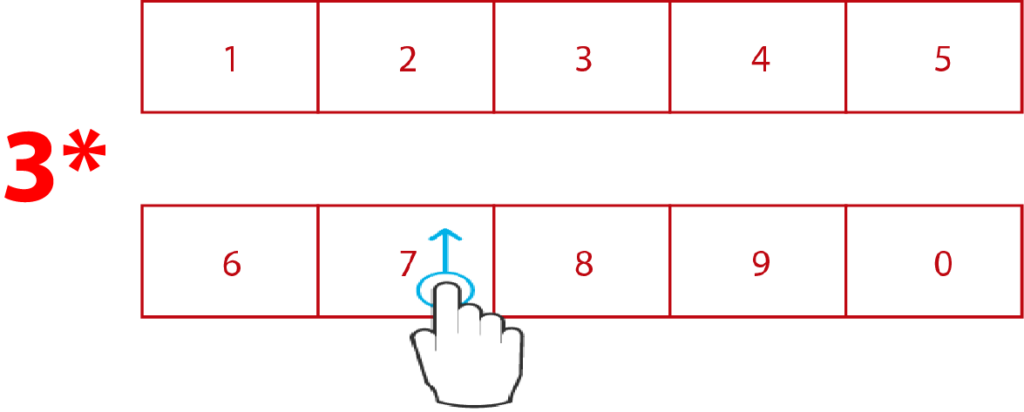
Tap «play», you will see a recording showing the 7 diamonds.
Remember that by not tap/swipe on any of the buttons on the rest of the Numpad Video, no video will be activated, so as has happened in this case only te selected video such as the diamond 7 video will be played.
Another case would be that you want to do it with two card prediction. Tell the spectator to choose a red card and a black card, so that they are two different Numpad. Tap/swipe on the button corresponding to each Numpad, where they contain the videos of the named cards, playing a video with both sequences by pressing «play.»
This is just a few basic cases and examples, the possibilities are endless only limited by your imagination.
You can add as many Numpad Video as you want to each trick and also combine it with Master Video and Basic Video (See below…).
* Mentalplay has a function in which a video and photo (last frame of the video) are generated automatically on your device.
Note: The two rows of buttons (NUMPAD) can be separated and placed anywhere you want in Customize de Player, see below
I often use to customize the numpads with two «X» instead of 5 «X».
to go even more unnoticed, I have also tried with hashtag, and words and emoticons, the important thing about this is to identify where the buttons are and scroll through the video description panel without the viewer suspecting.
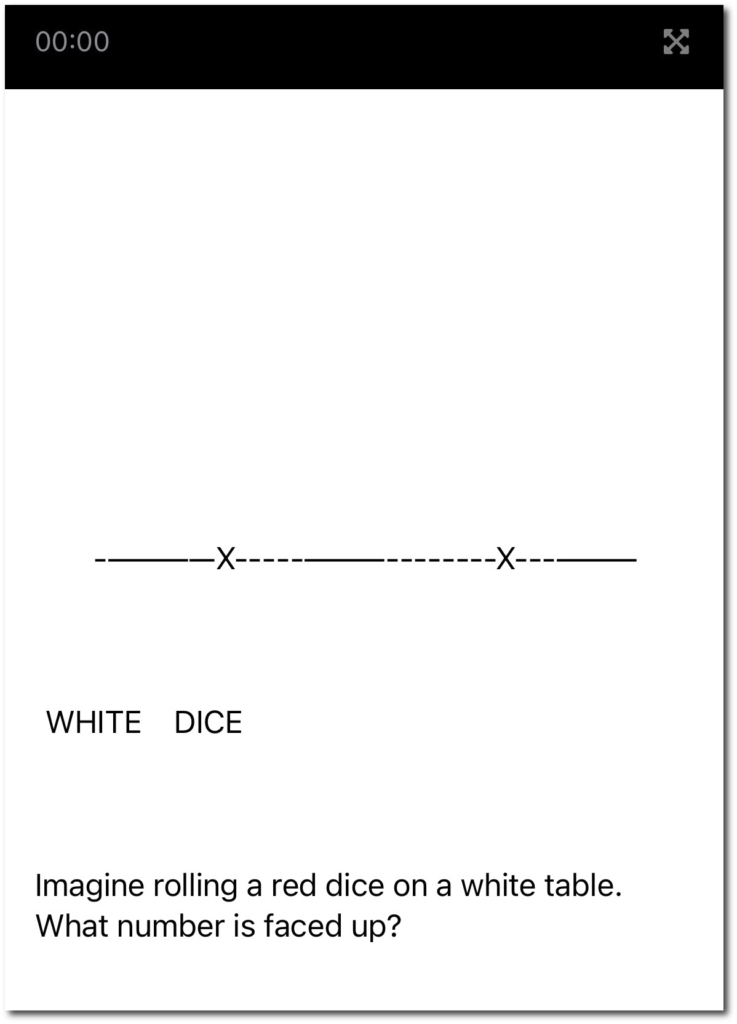
As you can see, it is very easy to determine that where the first hyphen begins is button 1. The first «X» ,button 2. The center between the two «X» button 3, etc
In this example, as there are only 6 videos of dice, customize with the word white to have a reference where the button 6 is
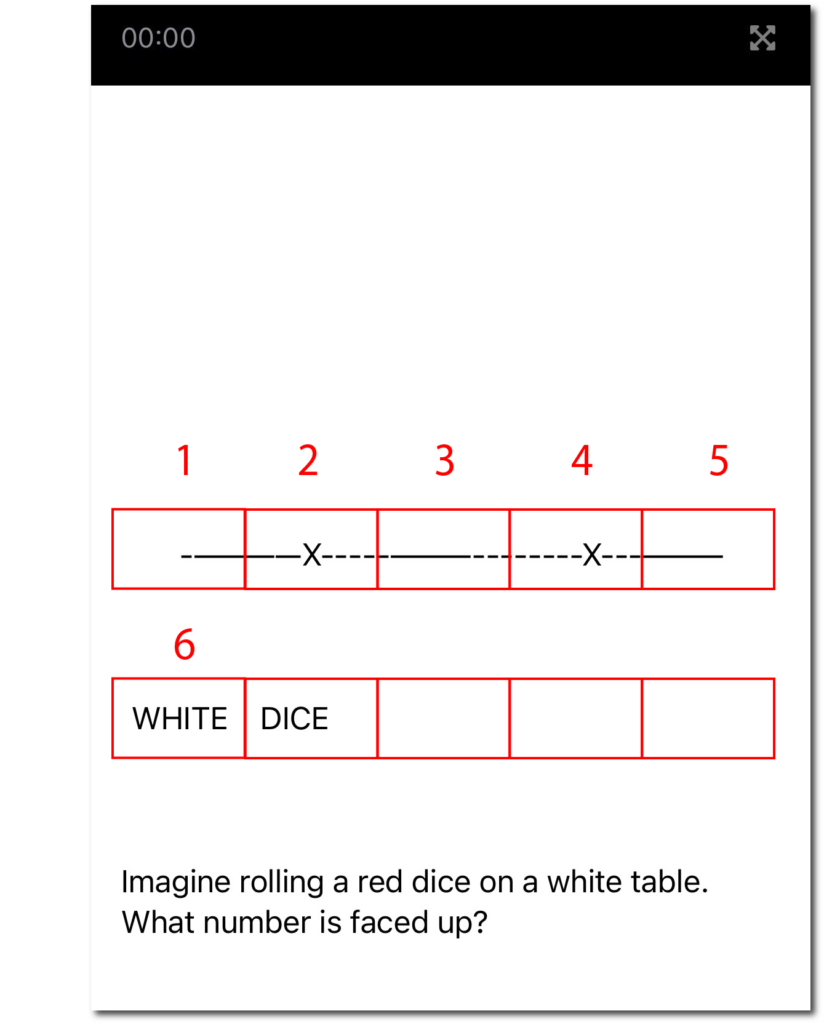
TIPS:
Do not Tap/swipe directly on the numpad, if for example you want to press button 2, first Tap/swipe at the height where button 2 is but higher, then Tap/swipe button 2 and continue Tap/swipe lower at the same height.
If they are two very far apart numbers like 19 in which you have to press one and then nine, with one hand you press one you pause and with the other hand you press nine, with some practice you can make it so natural that it will be impossible for anyone to suspect, also keep in mind that spectator will believe that it is on youtube or vimeo and will not doubt or suspect anything.