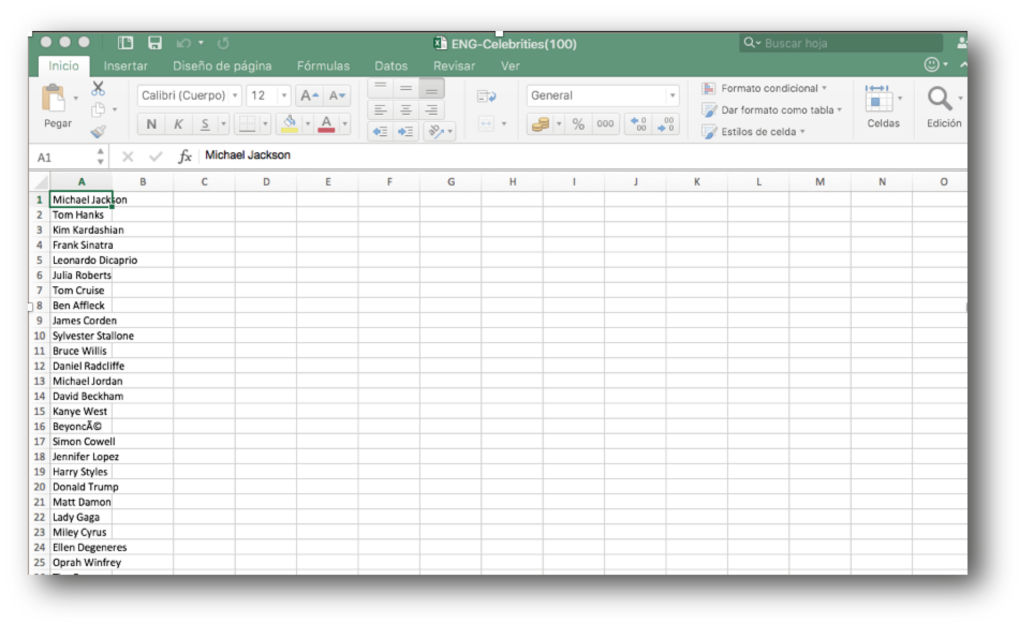Force List
It is a utility that will allow you to literally «force» anything from a choice of up to 100 elements.
Through the NUMPAD (Hidden Numeric Keyboard) we can locate the element to force on any number in a list, instantly and in real time.
Once you have activated a list and selected the item you want to «force» from that list, that list with a NUMPAD will be added to the «Video Description» Panel.
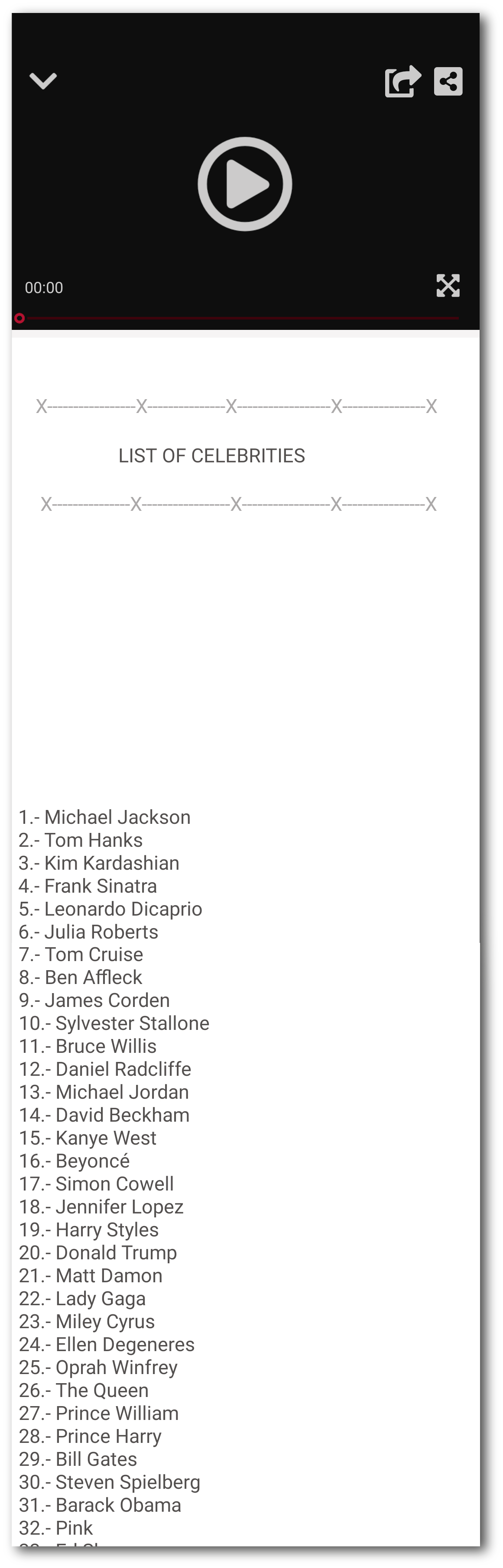
MENTALPLAY has more than 30 predefined lists in English and Spanish (SUPERMARKET LIST, FAMOUS PEOPLE, CITIES…) you can modify them, or add as many lists as you want. The lists can be as many items as you want up to a maximum of 100 per list
Brief description of how it works:
Imagine that you have a list of vehicle brands and the vehicle «Audi» selected as «forzaje» (see below…)
Tell your viewer that you have an listed list of 100 vehicle brands written on the «Video Description» panel and you need me to tell you a 1-100 number, inclusive, to choose a totally random vehicle brand.
Imagine you’re called «28.»
Tap and swipe on the NUMPAD up on the two and then on the eight, (this move is justified because you need to scroll the screen up to see the contents of the list at the bottom). By continuing to scroll through the list, Audi will be placed at number 28, the spectator will believe that it has been a totally free choice of among 100 vehicle brands, but you have really forced that mark «Audi» without being noticed by the spectator being another powerful tool when making a prediction with your videos, such as in this case, a recording of you driving an Audi, or an advertising spot of that vehicle.
The same process would be repeated with any number named by the spectator, placing the word «audi» as a force in the position you ordered using the NUMPAD.
Functional part of the NUMPAD numeric keypad:
The operation of the Numpad (hidden numeric keypad) with FORCE list is similar to numpad VIDEO, the difference is that in this case it serves us to place a «force word» in a specific number of a list instead of to activate a video of a quantity, as in the case of Numpad Video.
At the beginning the element or «force word» is always located at number 100 in the list, so in case you choose this one, you do not need to double-click 0.
Suppose they choose the 36, you would have to press on the 3 and then on the 6. pressing on the 3 will place the word “force» at number 3 of the list, then pressing the 6 will then put it at number 36 of the list, (this happens instantly anyway it is advisable to leave a space between the Numpad /title and the list to prevent the first time you press/swipe on the Numpad to mark the first digit when scrolling you can see it at the top of the list.
If you continued to click on the Numpad for example on the 8 , it would be placed at number 68, then pressing on 0, on the 80 , and so on, placing «the word forzaje» counting from the last two digits selected. ( this is useful if we have made a mistake when pressing to dial a number from one to 100 and being able to relocate to the position that we wanted to put, however with a little practice the Numpad is very simple and intuitive to use so you will not be presented with this problem, once you practice a little)
How to add a list to a trick or modify a predefined list:
Under Settings, access from TRICKS when the trick has already been created and you need to add another list, modify a pre-existing list or delete it, or from Setting New Tricks to activate and add as many lists as you want.
Tap FORCE LIST, a screen will be displayed with all the predefined lists that the application incorporates (if you create a new list it will also be displayed on this screen) and on its left a switch where you can activate the list or lists that you want to be part of the trick.
From SETTING NEW TRICKS > FORCE LIST or from TRICKS > FORCE LIST, click on any of the lists to access the list , choose the item to force and click on switch to activate it.
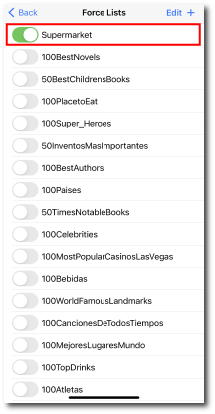
Tap in SUPERMARKET to see LIST ITEMS
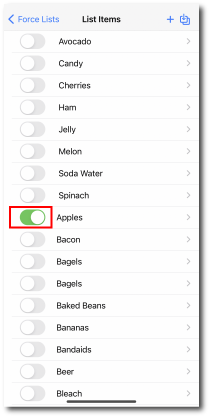
Tap on the switch to activate the item you want to force
Add an new item within a predefined list (up to 100)
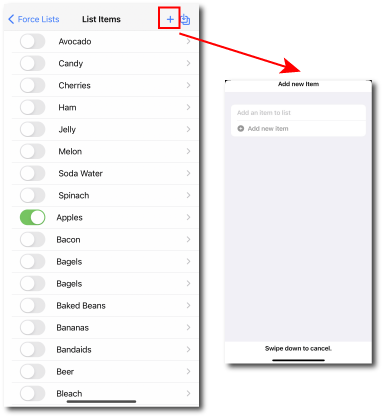
Modify an item in a predefined list
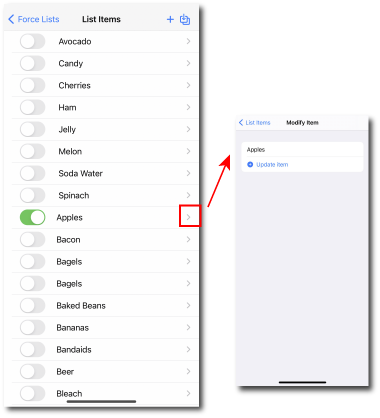
Delete a list or an item from the predefined list
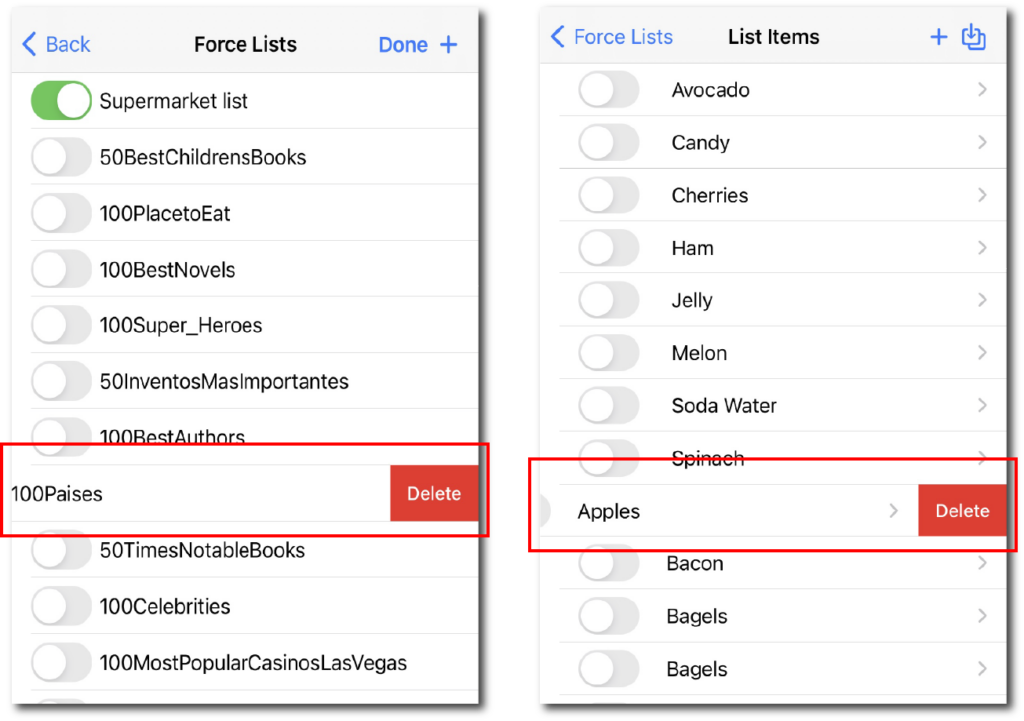
Swipe left on the item or list you want to delete and tap delete
Create a new list
the lists can be as many items as you want up to a maximum of 100 per list
TAP «+» to create a list and name it
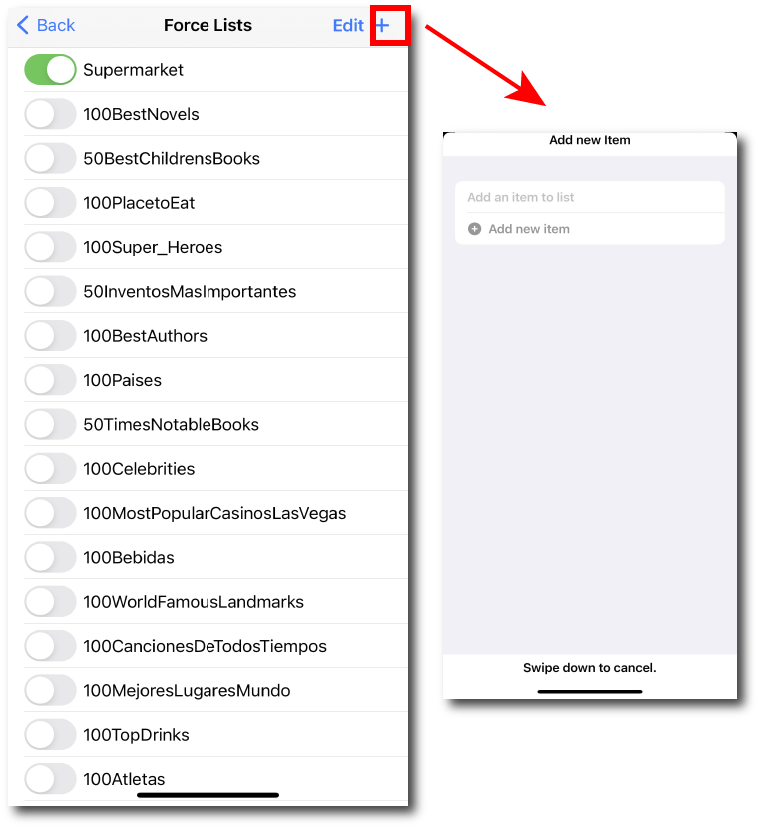
Locate the created list where they are all and click on it showing this screen
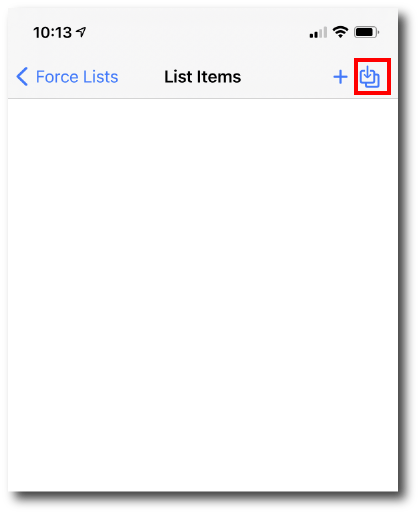
Tap «+» to create all the items one by one or Tap the icon what is inside red square to load external file., in this case you must first create a list with external software or application whose file format is *.csv (text file that stores the data as a column).
Add an article for each row one row below the other un enumerated, once you upload the file, MENTALPLAY will list it.