MENTALPLAY PRO VIDEO
When you record video in SELFIE MODE should be with volume buttons facing up.
Recording in NORMAL MODE, Volume buttons facing down.
If in the edit or performance video shows upside down, this is because you have not filmed yourself correctly following the specifications described above
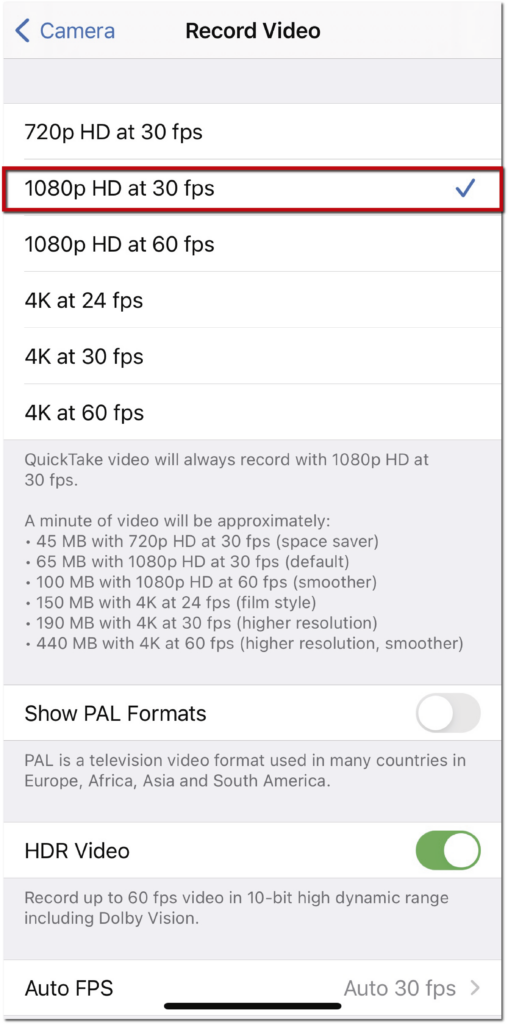
Mentalplay pro works only with full hd (1080P) at 30 fps . (iphone default video).
We are working on update which will allow you use any resolution.
MENTALPLAY PRO works similarly to MASTER VIDEO (predefined videos with an input text),
The difference now is that you can record yourself and then upload those videos into the app.
Once you have uploaded your own videos you can also add input text( sticker) and easily edit them in few minutes achieving amaizing relevations containing your own videos with whiteboard, blackboard on a wall, picture, notebook etc.
Once you recording it is required that both the surface (text prediction) and camera must be fixed.
It is recommended the use of tripod or a place where your phone or camera can stay stable.
Setting
Tap on the «+» icon to create a new MENTALPLAY PRO video, a window will open where you can give it a name.
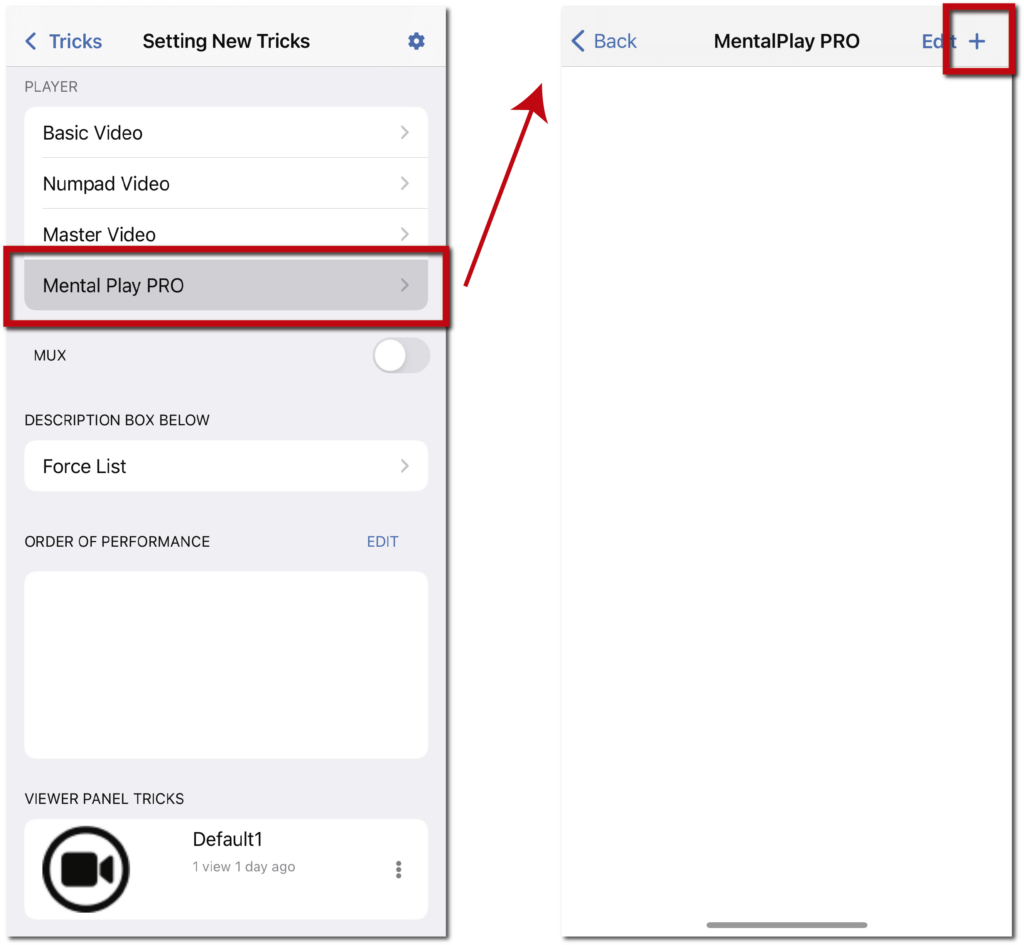
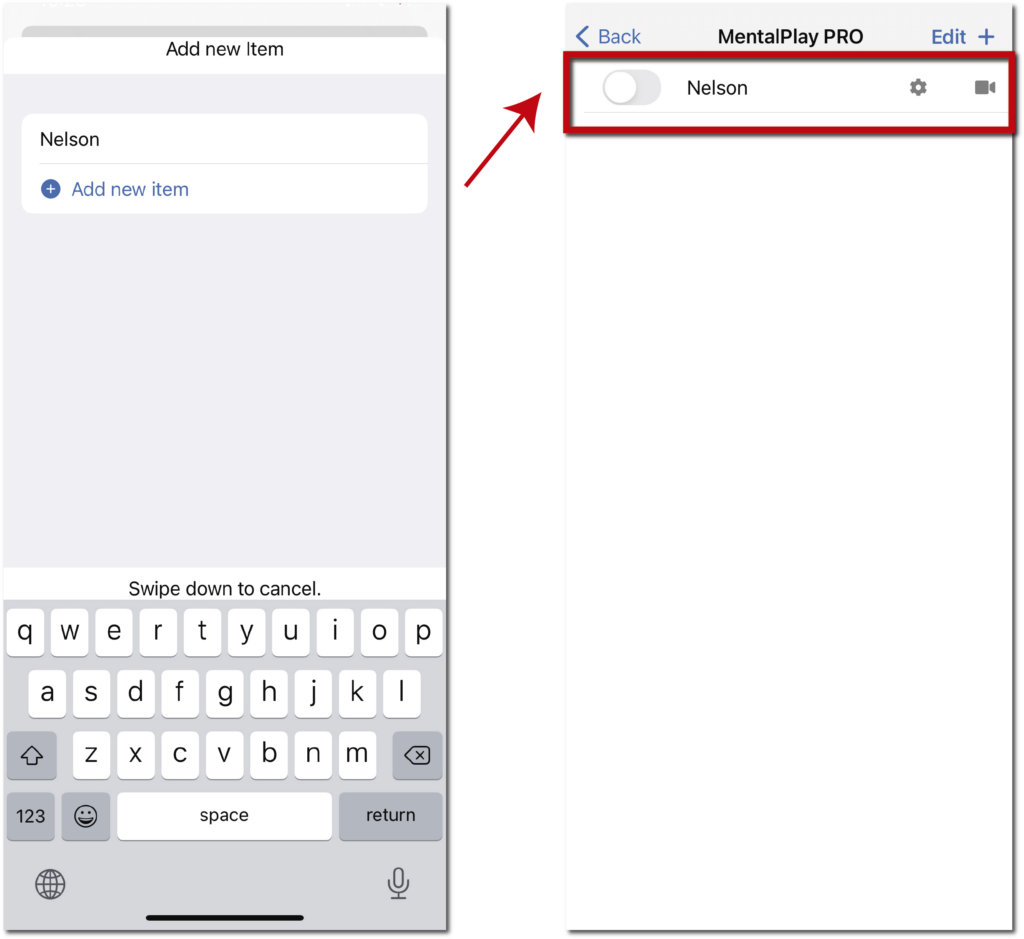
Once this is done:
1
Tap on the camera icon to access your mobile gallery, and load a video, then when the video is already loaded.
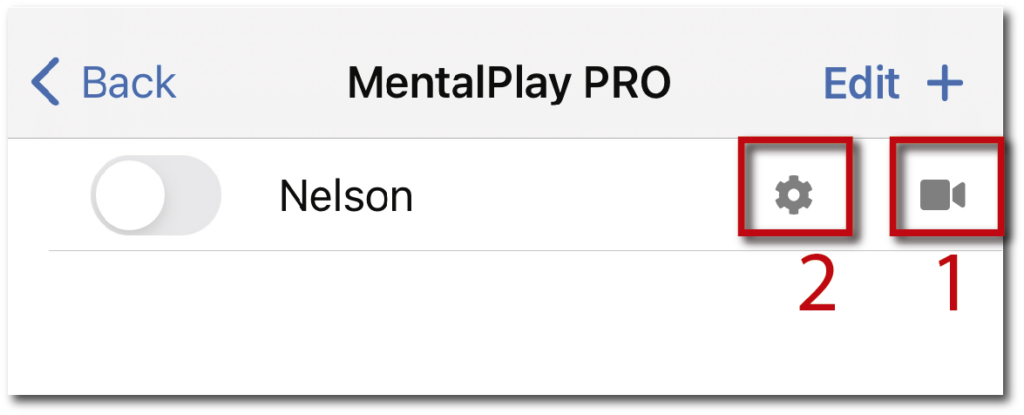
2
Tap on the cogwheel icon.
A screen will open with a player where you can preview the video and settings
STICKER
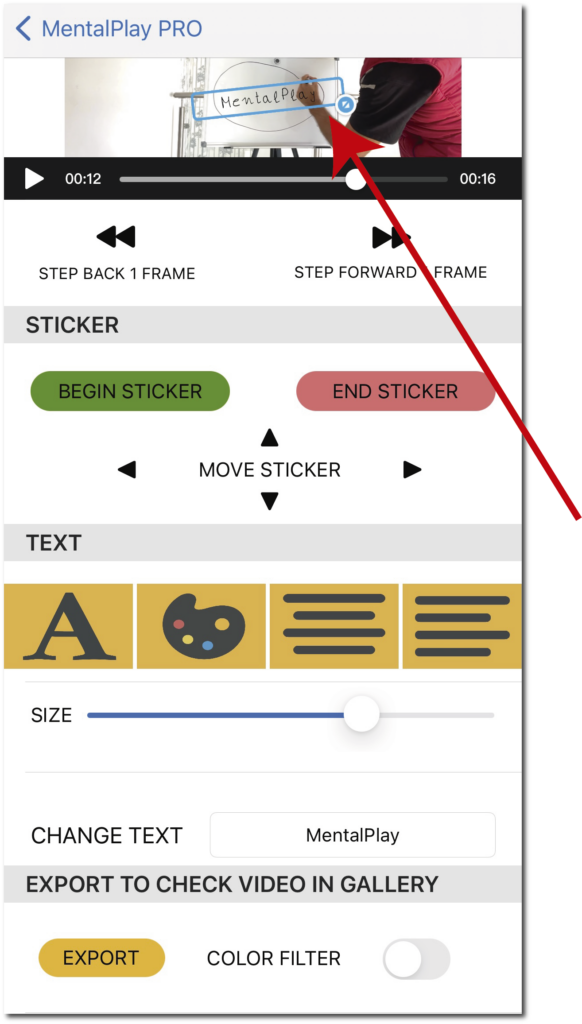
The sticker is where the text chosen by the spectator will be displayed.
You can place the sticker from the beginning of the video to the end, or set up a specific time. To achieve it you will have to slide through the timeline of the player. You can also go frame by frame with the buttons of step back 1 frame or forward 1 frame and tapping begin sticker at the chosen frame.
Then follow the same steps to locate the ending frame, this time by tap on the end sticker.
By default text «mentalplay” will be shown only as reference, for preview and checks of what the final look will be.
This text will be changed to the word or number provided by the spectator in the performance

Press and hold on the bottom right corner of the sticker and Slide it to change these settings such as rotation, placement and size. It all will depend on the movements you make.
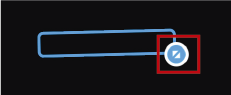
You can also move the sticker with more precision by clicking on each of the buttons shown in the photo below
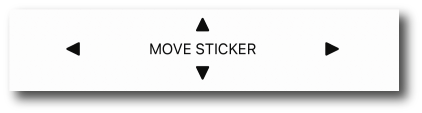
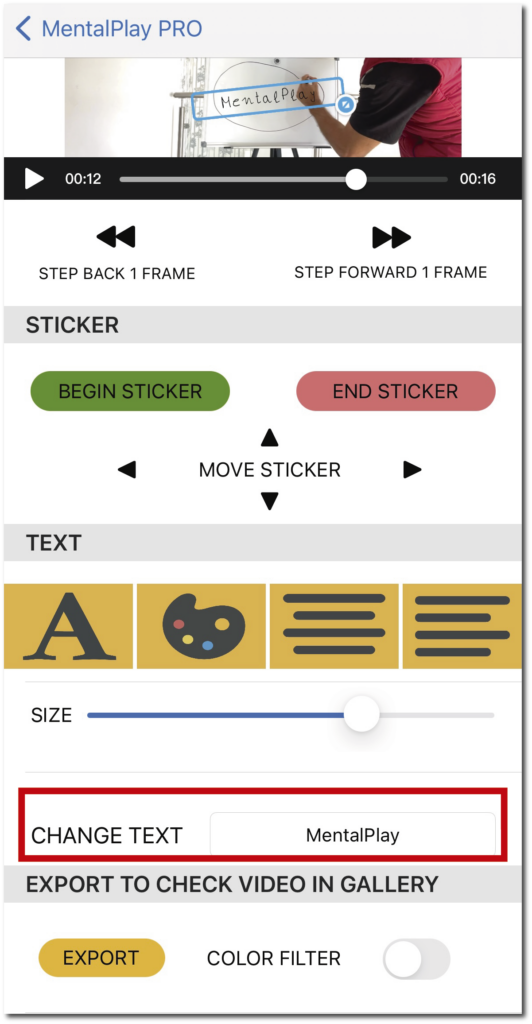
Change text: you can put any text or number to have a reference and see the result in the preview.
Depending on the area where the revelation will be made in your video, you will have to calculate approximately how many letters fit in that area, keep in mind that there are letters longer than others.
If for example you are going to make a prediction of the time in an alarm clock, change the font (digital4) and change the text by numbers to see the result and make the adjustments with the sticker.
Once you change the text, press ENTER to update it. and see the result on the sticker
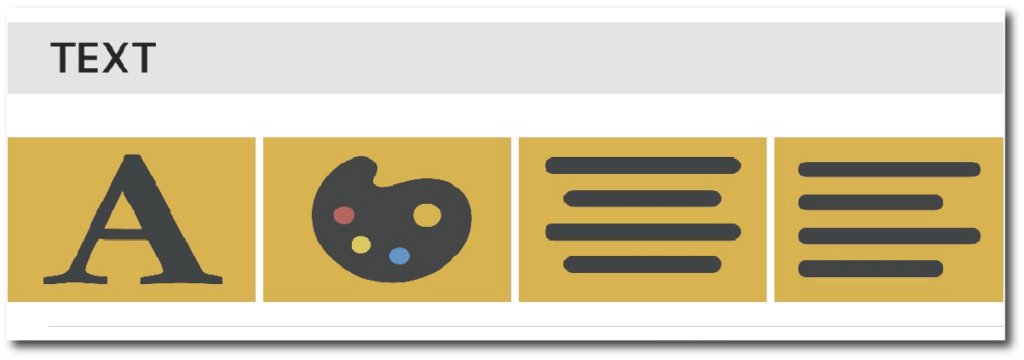
Font family: Tap to access all fonts that your phone has, in addition numerous custom fonts (handwritting) have been incorporated with the application.
Mentalplay custom font is created specifically for almost all languages, contact me if you want to create your own custom font and add it to the app so that you can use it.
Font color: Tap to change the color of the text by accessing the color palette.
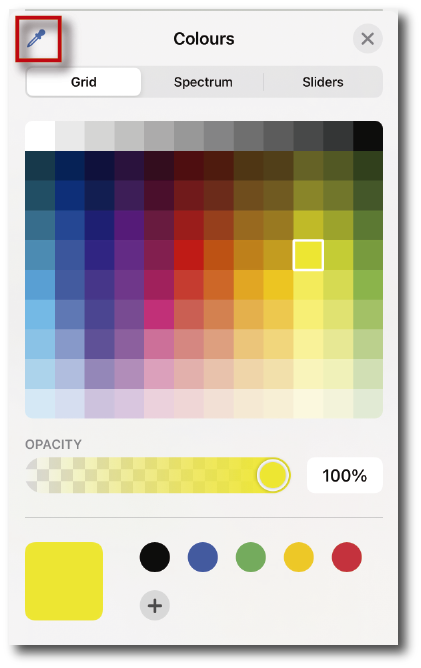
With the eyedropper tool we can extract the color from the video image, it is frequently used for some effects that we will discuss later.
The opacity function is not enabled. do not use this option because it does not work.
Mentalplay uses a complex algorithm, at the moment some color tones do not work. If you notice that in the video export when you check the result has not changed color and remains black, you should try another tone of the same color.
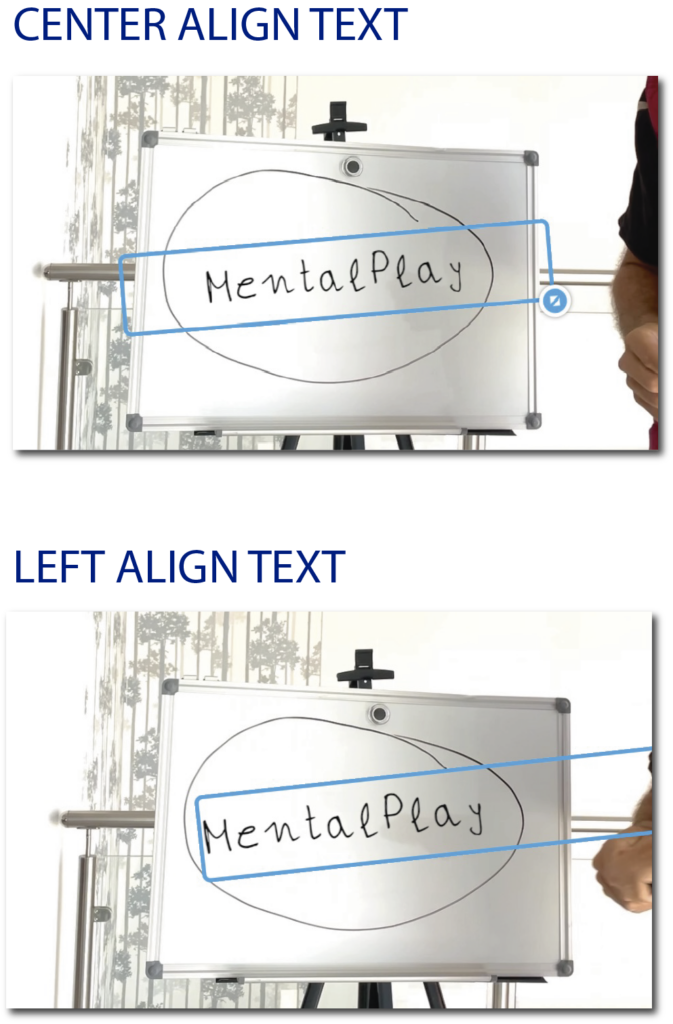
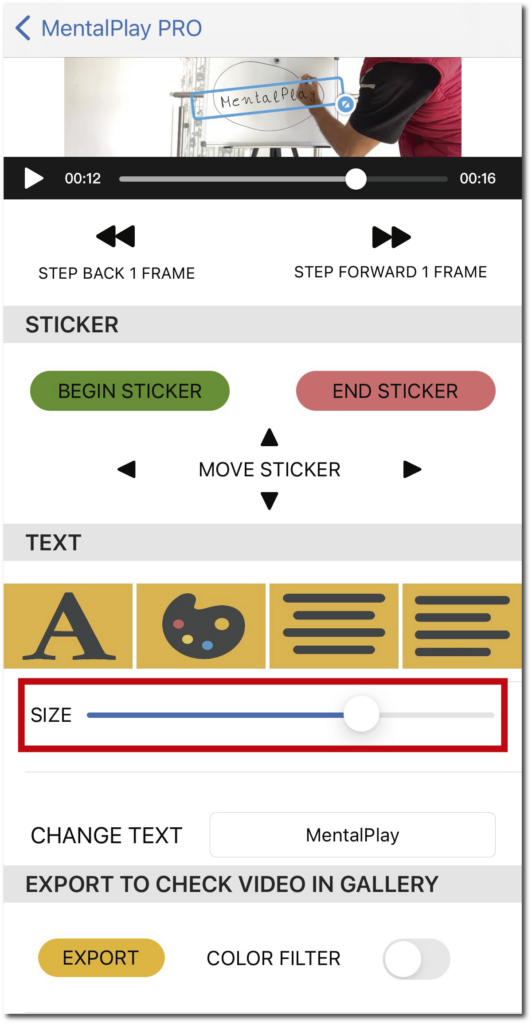
SIZE : In addition to being able to change the size of the text with the sticker, you can also use the slider to increase or decrease the size.
Do not adjust the size of the text to the frame of the sticker, always reduce the size a little so in the case of letters such as «y» they protrude from the frame of the sticker and cut the letter.
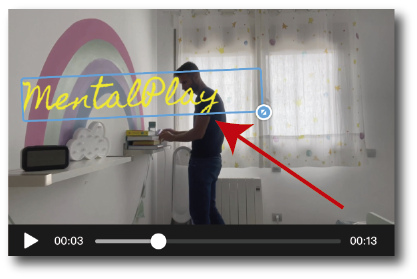
Color filter
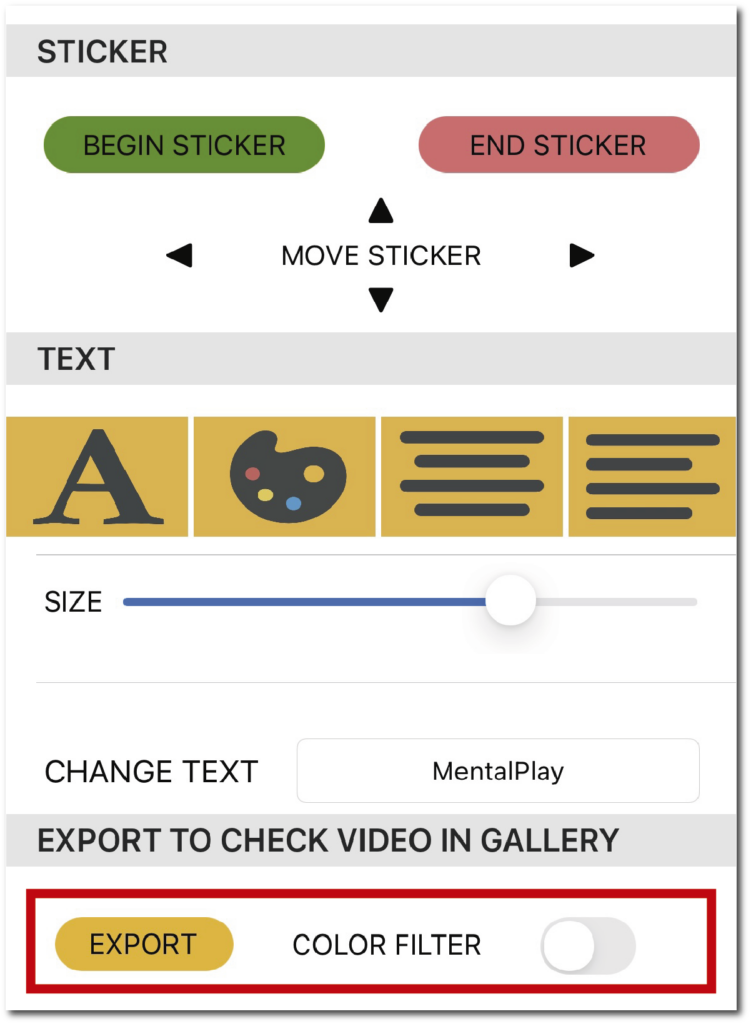
It is a powerful feature which only displays text on a white surface (whiteboard, notebook, paper, wall, etc …).
The best results are obtained with good light, with very little light the whites turn into dark gray, color filter only shows text in a range of whites/grays
In this case the video cannot be directly previewed from the player since the video must first be rendered because this function analyzes all pixels frame by frame with a complex algorithm.
Tap on export and wait for a window to appear informing you that the video has been created successfully. Tap «ok» and go to the gallery of your mobile.
The export option is to check the video, if the result is satisfactory, go back to the app and when you exit the screen, the settings will be saved automatically.
3 demos
1.BASIC EDIT , In this case only a MENTALPLAYPRO video is used. (color filter feature disabled)
FONT: Digital4
COLOR: Rojo
BEGIN FRAME: Just when I hit the alarm clock.
2. CAMOUFLAGED TEXT. (color filter feature disabled)
In the video example shown below, a NUMPAD VIDEO has been used, with 52 videos showing each of the cards (52 outs), and a MENTALPLAYPRO VIDEO.
FONT: Chalkduster.
COLOR: With the eyedropper that is in the color palette, the color has been extracted from the cardboard which covers the blackboard, as the text has the same color as the cardboard it is camouflaged and as the cardboard is peeled off, it will be showing letter by letter. which is on a black background.
You can do the same with a whiteboard using a font in black or the same color as the cardboard or element that covers the «Prediction»
BEGIN FRAME: Begin frame begins when I put the board on the table and it stays in a fixed place
3. COLOR FILTER.
Performance 1
SETTING
Begin sticker: Was placed when the cars was glued to the glass and the hand began to be removed
End sticker: Just when the cars was removed from the glass
Remember mentalplay pro video, the sticker (input text) is always fixed, you must use a tripod, monodod or leave the mv in a stable place where the mobile is fixed when the prediction is to be made, as well as the place (surface) .
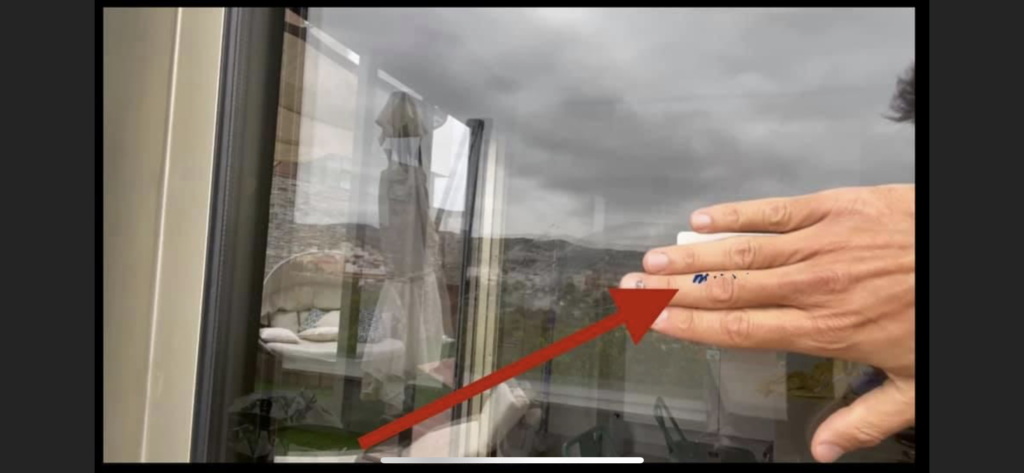
In the first video test it did not work well for me, because as there is more light, the pixels of the hand ,if you pay attention are very clear towards white. what I did was edit it in the gallery removing exposure so that it darkened a bit and then it worked perfectly.