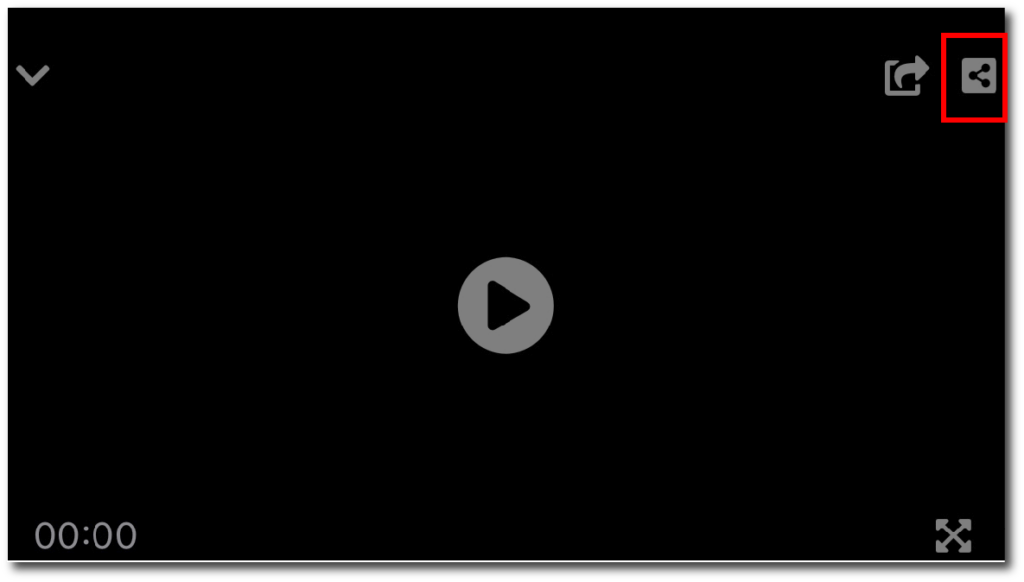RENDER
Video rendering refers to the process through which a computer system methodically processes information from a coded data source to transform that information to put together and display an image. In other words, rendering converts the source material into the final picture or footage
Master Videos need a render time before they can be viewed, this time will change depending on the mobile device, the length of the video and the complexity of the animation, thanks to an innovative technology, this time is extremely fast and in most of the cases you will have no problem covering that time with your skills as a performer and with your script, even so, MENTALPLAY is capable of rendering in the background while the rest of the videos that make up the sequence of the trick are played, this is a great potential, you can add your videos as presentations, videos with more predictions, teaser, advertising spot …, being able to reproduce the sequence in REAL TIME without waiting for the render.
Make sure that the duration of the videos that are before the MASTER VIDEO (videos with animation) is long enough to allow time to finish the render until it reaches it, and everything is played continuously as if it were all part of the same sequence.
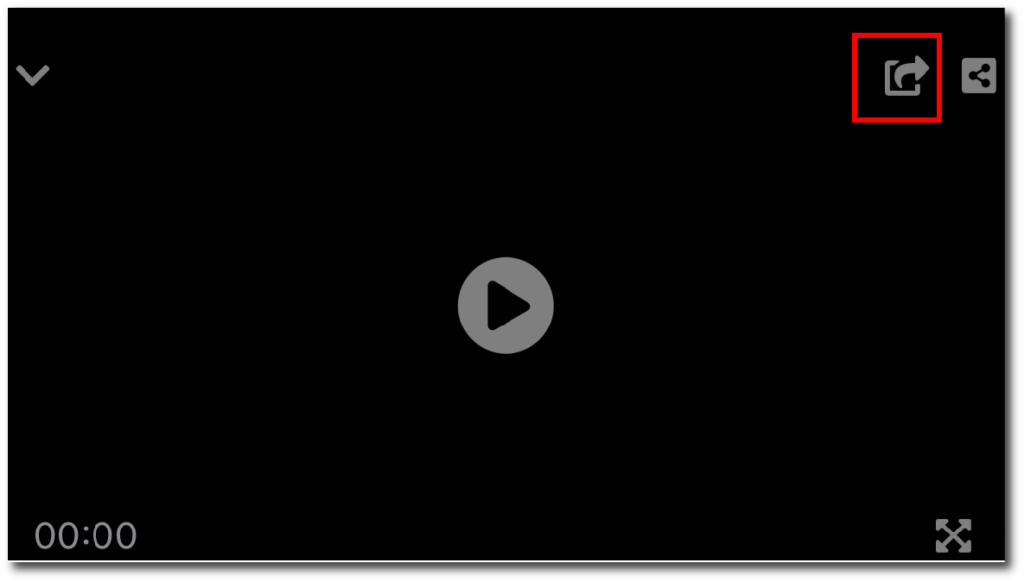
The icon shown in the square red will not be shown on the player screen until the render is not finished, warning us when we can not start the playback until the render is finished and this icon is displayed on the screen, (in the case of we have added other videos in the settings before the Master Video, it is not necessary to wait for the icon is displayed, press play of the player, starting to play each of the videos while the Master VIDEO is rendered in the background, joining the sequence.
MUX

This is a utility that allows you to create a transition between video and video, no cut or black frame between one video and another is observed, in the case of the trick: mental dice prediction, it is activated, creating it a sequence with different videos without appreciating any cut as if all the videos were recorded at once in the same sequence.
Note: if you use this function, you will not be able to play the video in REAL TIME, since the merge with the transition needs, like the master video, a render time. Dont worry, the time to merge the videos with the transitions is fast.
It is very useful to create incredible effects with Numpad Videos , Basic Video and Master video.
Using this tool you can create several predictions with different videos recorded at different times, it seems as if the entire sequence was recorded at the same time as in the following cases shown in the video below.
EXAMPLE VIDEOS WITH MUX ON/OFF
In this video two techniques are used:
one to place an object on the same background (in this case the dice), the recording ensures that both at the beginning and at the end only the background is seen, and repeats the same recording with another object, when applying Movement creates motion blur and this helps when joining it with another video since they both have the same background, (try to do it indoors with the same light so that you do not notice changes between one video and another, make small adjustments and cut the duration of the videos at the right time and you can create a great «illusion» with different videos that will serve as predictions according to the viewer’s choices)
In the second case. The mobile was placed on a tripod, and the entire sequence was recorded in 5 minutes, taking the different foods, drinks and objects, once this was done, I cut each video just when I took an object, food or drink and went out of reach of the camera focus. total 15 videos (5 foods, 5 drinks and 5 objets.
When starting and ending each video with the same background, by joining all the videos depending on the viewer’s choices, a video will be shown as in the example, making incredible predictions.
It is not recommended to have MUX activated, in most cases it is not necessary only in the previous examples that you create special videos, since as I mentioned before when this mode is activated you will not be able to reproduce the sequence in real time.
When you have activated the mux, the icon that is in the red square will not be shown until the merge of the videos is done (render), therefore you will not be able to play the sequence until this icon is visible.